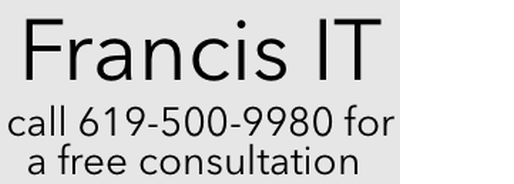Visualizing Your Wi-Fi Network
With the proliferation of Wi-Fi devices and the increasing demands on home and office networks, having a good Wi-Fi analyzer app is more valuable than ever. This article will help you visualize your network, identify interference, find dead zones, and optimize router and access point placement. FIT uses several of these apps to troubleshot Wi-Fi issues.
For Android:
Android generally offers more robust Wi-Fi analysis tools due to the operating system's open nature regarding Wi-Fi hardware access.
WiFi Analyzer: This is a classic and highly popular choice. It provides a visual graph of nearby Wi-Fi networks, showing their signal strength and channels. This helps you identify congested channels and choose a less crowded one for your router. It's often praised for its simplicity and effectiveness, though some versions may include ads. It supports 2.4GHz, 5GHz, and increasingly, 6GHz bands.
NetSpot: While also available on iOS (with some limitations, see below), the Android version of NetSpot is quite powerful. It offers features like signal strength visualization, channel analysis, and even basic "heatmap" capabilities (often requiring a premium upgrade for full features) to show you where your signal is strong or weak. It's user-friendly and supports modern Wi-Fi standards like Wi-Fi 6E.
WiFiman: Developed by a leading networking hardware company, WiFiman is a free and ad-free app that offers a clean interface and useful features. It provides detailed information about Wi-Fi networks, including signal strength, channel usage, and device discovery. It's particularly useful if you have Ubiquiti networking equipment, but works well with any network.
OpenSignal: While primarily known for its cellular network speed tests and coverage maps, OpenSignal also includes excellent Wi-Fi analysis features. It can measure Wi-Fi signal strength and speed, helping you assess overall network performance in different areas. It's ad-free and offers detailed insights into both Wi-Fi and mobile connectivity.
Network Signal Info: This app provides detailed information about your currently connected network, including accurate signal strength readings and useful visualizations. It's a good option for those who want a comprehensive overview of their network's status.
For iPhone (iOS):
Due to Apple's stricter controls over Wi-Fi hardware access, iOS apps generally have more limitations compared to their Android counterparts when it comes to scanning and analyzing Wi-Fi networks that you are not currently connected to. However, they can still be very useful for analyzing your current Wi-Fi connection and its signal strength.
NetSpot for iOS: NetSpot is a top recommendation for iPhone users. While the full heatmap features often require an in-app purchase, the free version still offers valuable tools like device discovery (seeing what's connected to your network), ping tests, and internet speed tests. It's designed to be user-friendly and provides good visualizations.
Ubiquiti WiFiman: Similar to its Android version, the WiFiman app for iOS provides a clean interface and essential tools for network analysis, including speed tests, network scanning (for devices on your current network), and basic Wi-Fi details. It's free and ad-free.
Speedtest by Ookla: While primarily a speed test app, Ookla's Speedtest is invaluable for understanding your actual internet performance over Wi-Fi. By running tests in different locations, you can quickly gauge where your Wi-Fi signal is strong enough to deliver good speeds and where it falls off.
Fing - Network Tools: Fing is a powerful network scanner that also includes some Wi-Fi analysis capabilities. It's excellent for discovering all devices connected to your network, identifying potential intruders, and getting an overview of your network's health. While not a dedicated signal strength analyzer in the same vein as some Android apps, its network discovery features are very useful.
Apple AirPort Utility: If you have an older Apple AirPort router, this app has a hidden Wi-Fi scanner feature (you usually need to enable it in the iOS Settings app under "AirPort Utility") that can provide signal strength, channel information, and other details for nearby Wi-Fi networks.
For all Windows OSs:
- Nirsoft's Wi-Fi Information Viewer is free and ad-free. It scans the wireless networks in your area and displays extensive information about them, including: Network Name (SSID), MAC Address, PHY Type (802.11g or 802.11n), RSSI, Signal Quality, Frequency, Channel Number, Maximum Speed, Company Name, Router Model and Router Name (Only for routers that provides this information.)
How to Use Them for Placement:
Download and Install: Get one or more of the recommended apps on your device.
Walk Around: Start in areas where you have good signal (e.g., near your router) and slowly move towards the areas where you experience poor Wi-Fi.
Observe Signal Strength: Most apps will show signal strength in dBm (decibel-milliwatts), where a number closer to 0 (e.g., -40 dBm) is stronger, and a number further away (e.g., -80 dBm) is weaker. Aim for at least -60 dBm for reliable streaming and -50 dBm for optimal performance.
Identify Dead Zones/Weak Spots: Note where the signal strength drops significantly or becomes inconsistent.
Check Channel Overlap (Android mostly): Many Android apps can show you which Wi-Fi channels are being used by your neighbors. If your router is on a highly congested channel, changing it to a less used one (e.g., 1, 6, or 11 for 2.4 GHz) can significantly improve performance.
Optimize Placement:
Router: Try to place your main router in a central location, away from large metal objects, thick walls, and other electronics that might cause interference.
Repeaters/Mesh Nodes: If you're using a repeater or a mesh system, use the app to find the "sweet spot" – a location where the signal from the main router is still strong enough for the repeater/node to pick up effectively, but also where it can extend coverage to the weak areas. For repeaters, placing it at the point where your signal drops from good to fair (e.g., 3 bars to 2) is a good rule of thumb.
By using these free tools, you can gain valuable insights into your Wi-Fi network's performance and make informed decisions about optimizing your setup, whether that involves repositioning equipment, changing channels, or considering an upgrade to a mesh (MIMO) system.